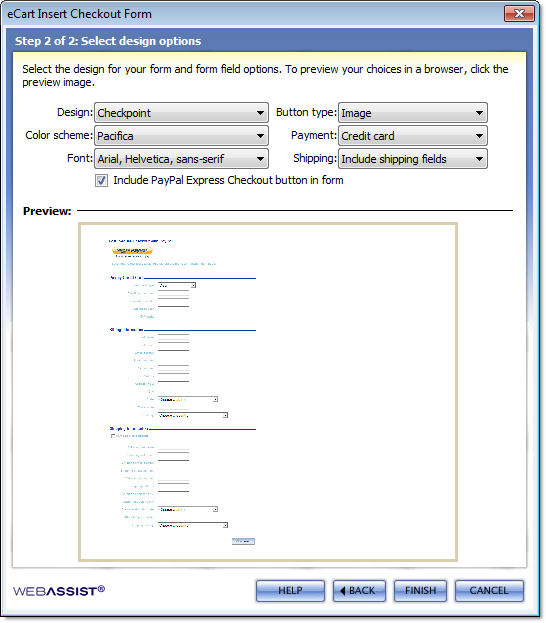Step 2 of 2: Select design options
Specify the look and feel of the checkout form created for your checkout process.
The following is a breakdown of each of the configuration settings available and how they affect the checkout form display. When you have made your selections, click Finish to insert the ofrm onto the page: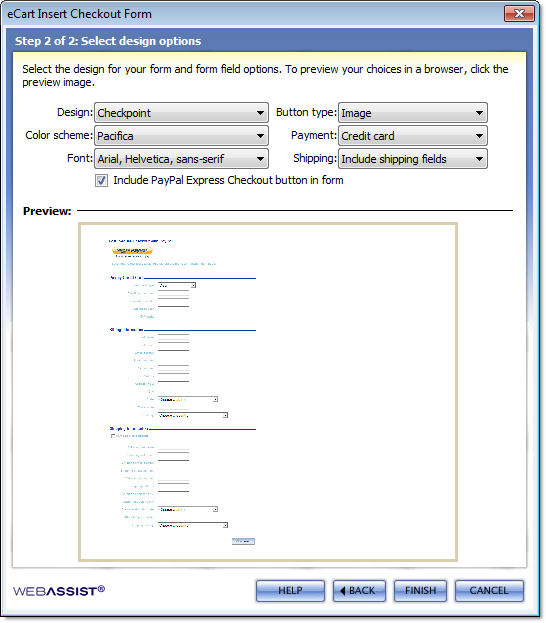
The following is a breakdown of each of the configuration settings available and how they affect the checkout form display. When you have made your selections, click Finish to insert the ofrm onto the page:
- Design: Selects the design for the shopping cart layout. This configures the HTML structure and CSS used in the checkout form.
- Color scheme: Selects the color scheme applied to the checkout from 11 available options.
- Font: Selects the default display font family for html text in your checkout form.
- Button type: Selects the type of buttons to be used in the form. Options are:
- Image: uses image buttons that correspond to the selected Style.
- Form: uses form buttons
- Payment: Only available fro gateways the offer both credit card and eCheck payment options.
- Shipping: Includes or excludes shipping fields.
- Preview: As well as displaying a sample based on your configuration options, clicking the preview image opens the sample design in a separate browser window.
- Include PayPal Express Checkout button in form: If selected, will add the PayPal Express Checkout button to your form.