Step 1 of 2: Choose form type
Insert Checkout Form offers multiple configuration options for creating a checkout form specific to your needs. In addition to configuring the common local and remote checkout scenarios with available payment gateways, it also provides options for using hidden fields to process checkout information on a page posted from a different form, transferring a populated form to a secure (SSL) location, or creating a pre-checkout form that gathers information, but does not submit it immediately for processing.
Once you have configured your form, it is inserted into the page, and can then be further customized using Dreamweaver's WYSIWYG design capabilities.
This feature provides multiple checkout configurations for several merchant providers, and enables you to create and retain custom configurations as well.
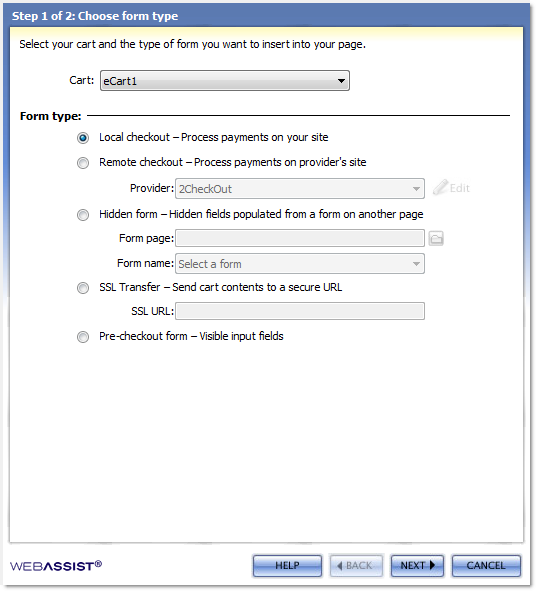
Cart: Select the eCart Object in your site specific to the shopping cart implementation for which this form is collecting information to process.
Form type: Select the type of form specific to the part of your checkout workflow you are creating. Available options are:
- Local checkout: Insert a checkout form that processes payments directly on your website. Upon completing the Insert Checkout Form wizard, the Local Checkout server behavior dialog is launched to configure support from available payment gateways.
- Remote checkout: Inserts a checkout form that posts the contents to a specified provider. Select from a list of available providers, and configure the account info necessary to identify yourself to the gateway.
- Hidden form: Inserts a checkout form that contains hidden fields populated by the customer information from another specified form. Select the page and the form on the specified page that the customer information is to be passed from. This is commonly used on a processing confirmation page where a customer may review their information prior to submitting.
- SSL transfer: Inserts a checkout form that is configured to post customer information to a specified SSL location.
- Pre-checkout form: Inserts a checkout form that only gathers information and is not configured to post to a specific location. Allows you to customize the form specific to your needs. Commonly used as the page to collect customer data and post it to a page that confirms the customer content and processes the data (such as the Hidden form implementation above).