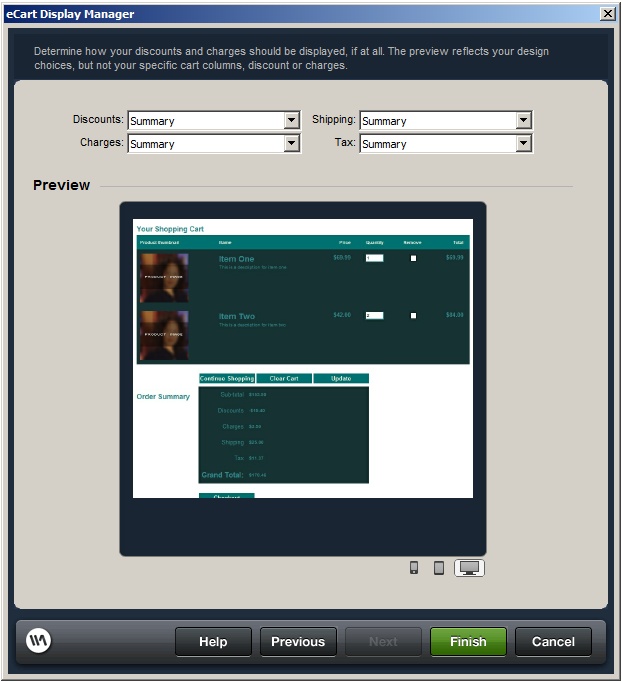Step 3 of 3: Set Discounts and Charges to display
The third step in configuring your shopping cart display using the eCart Display Manager is to configure how charges and discounts applied to the shopping cart are to be displayed. In most cases, the default value entered, 'Summary', provides the desired results for displaying this information.
Discounts and charges are additional line items applied to the shopping cart. Different than items added to the cart, they are calculated based on rules configured within the eCart Object.
Only rules that have an active status in the eCart Object configuration during configuration of the shopping cart display are available to be included in the shopping cart display as line items.
For more information on creating discounts and charges within the shopping cart, see Discounts, Charges, Taxes and Shipping in the Understanding the eCart Object section.
Configuring the display of charges, discounts, shipping, and tax
Four classes of discounts and charges are available for display: Discounts, Charges, Shipping, and Tax
For each of these sections, you have the option of displaying a summary of all charges for the section, individual line items within each section, or disabling that section in the display.
Summary: Selecting the summary option includes the section header and a corresponding total for the rules applicable. Individual rules are not included as line items in the display for this option.
Individual: Selecting the individual option displays a line item for each rule triggered in the shopping cart, as well as the sum for the section.
Do not show: Will not display the selected option on the cart display, regardless of whether a rule is being applied that would normally display. Even if an active charge or discount is applied to the cart, if display is not enabled, that section will not be displayed. The cart grand total will still be affected by the rule, which may cause the displayed section totals to not appear to sum to the displayed grand total number.