Displaying server validation errors
The Validation Show If server behavior is applied to selected text or page elements to display them when specified validation conditions exist. It is applied to the page specified in the Server Validation server behavior as the redirect location when a validation fails. The error display it is applied to is specific to the validation conditions configured for that application of the Server Validation. The server behavior checks that all validations configured have passed or failed as specified during configuration to determine if the region should be displayed.
For example, a search page may have multiple validations applied to form elements within the search form. You can create text or use an image on the search page to display a specific error message for each validation that fails. Using a layer to place that text or image gives you the most control over the positioning of that error on the page. By creating layers unique to each error, you can use the Validation Show If server behavior to display that layer by configuring it to run when the corollary validation defined in the Server Validations server behavior has failed on the page.
For example, a search page may have multiple validations applied to form elements within the search form. You can create text or use an image on the search page to display a specific error message for each validation that fails. Using a layer to place that text or image gives you the most control over the positioning of that error on the page. By creating layers unique to each error, you can use the Validation Show If server behavior to display that layer by configuring it to run when the corollary validation defined in the Server Validations server behavior has failed on the page.
To apply the Validation Show If server behavior to an element on the page:
- In Design View, select the text or page element to be displayed when validation fails.
- From the WebAssist menu, choose Forms > Validation > Validation Show If.
The Validation Show If dialog opens:
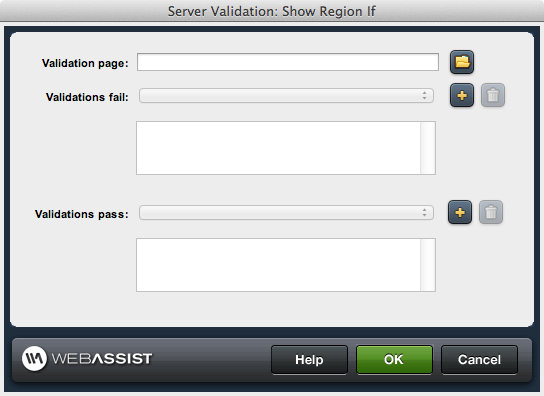
To configure the Validation Show If server behavior:
- Specify the page which has the Validation Server behavior applied to it that the error message is specific to. You may use the Browse icon to select from a page available in you site.
- Select all validations that must fail in order for the region to be displayed. Use the Plus (+) button to add selected validations to the list. Available validations populate the list based on the page selected in Step 1.
- Select all validations that must pass in order for the region to be displayed. Use the Plus (+) button to add selected validations to the list. Available validations populate the list based on the page selected in Step 1.
- Click OK to apply the server behavior to the page.