DataAssist Repeating Table
DataAssist Repeating Table creates a record display that contains a specified number of rows, and a specified number of records per row (columns). Alternative content, styling (alternating row colors), header and accessibility options are available for customization.
This feature simplifies the application of the Dreamweaver Repeat Region server behavior and the DataAssist Repeat Selection server behavior required to make this type of display functionality possible.
Specify the recordset containing the records for display, the number of rows and columns for the generated table to have, as well as alternative content to complete a row if the recordset content runs out.
You have control over the CSS classes applied to even and odd rows in the display, and can also apply CSS options for the table such as the ID for the table. You can also select whether to display header content for database columns within the table, and how they should be positioned. Accessibility considerations for the table are also available.
In addition, this table can be used in conjunction with Dreamweaver's Recordset Navigation Bar to allow users to move through a selection of records returned by the recordset that exceeds the number configured for display.
This feature simplifies the application of the Dreamweaver Repeat Region server behavior and the DataAssist Repeat Selection server behavior required to make this type of display functionality possible.
Specify the recordset containing the records for display, the number of rows and columns for the generated table to have, as well as alternative content to complete a row if the recordset content runs out.
You have control over the CSS classes applied to even and odd rows in the display, and can also apply CSS options for the table such as the ID for the table. You can also select whether to display header content for database columns within the table, and how they should be positioned. Accessibility considerations for the table are also available.
In addition, this table can be used in conjunction with Dreamweaver's Recordset Navigation Bar to allow users to move through a selection of records returned by the recordset that exceeds the number configured for display.
Access
The following locations in Dreamweaver open the DataAssist Repeating Table interface to be inserted within your current cursor location on the page:- WebAssist Insert panel
- WebAssist > Database > Repeating Table
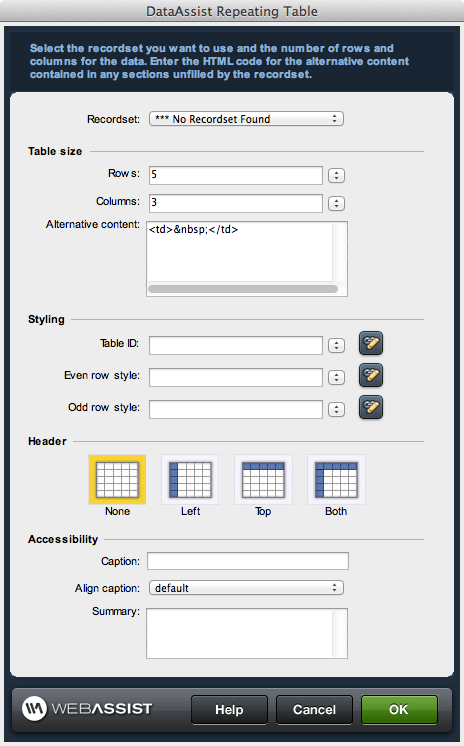
Configuration
Specify the recordset, table size and alternate content attributes, CSS styles specific to alternating table rows, the positioning of header content, and accessibility content.Recordset
This list of available recordsets on the current page that can be used to populate the table.
Table size
Specify the number of rows to be displayed, the number of columns (records in each row) to be displayed, and the alternative content displayed when insufficient records are available in the recordset to complete a row.Rows: Select the number of rows to generate. Select from the list of available options, or enter a custom numeric value. A dynamic value can also be specified using the dynamic data source dialog accessed through the lightning bolt icon.
Columns: Select the number of columns to generate. Select from the list of available options, or enter a custom numeric value. A dynamic value can also be specified using the dynamic data source dialog accessed through the lightning bolt icon. Selecting All records disables the Rows options, as only one row is displayed.
Alternative content: Additional content that is to be output when a recordset has been exhausted. The default value is an empty table cell to correspond to each empty record value in the row: "<td> </td>"
Columns: Select the number of columns to generate. Select from the list of available options, or enter a custom numeric value. A dynamic value can also be specified using the dynamic data source dialog accessed through the lightning bolt icon. Selecting All records disables the Rows options, as only one row is displayed.
Alternative content: Additional content that is to be output when a recordset has been exhausted. The default value is an empty table cell to correspond to each empty record value in the row: "<td> </td>"
Styling
Specify the CSS styles to be applied to the table. Select a style applicable to the entire level, as well as specific styles applicable to the odd and even rows within the table.Table ID: Select or specify styles associated to ID tags to apply to the inserted table. The list displays all CSS IDs that are either available on the page, or in style sheets linked to by the page, but that have not been used on the page. If you wish to create a new style during configuration, click the button to open the New CSS Rule dialog, and configure the stylistic attributes for your table directly. When you have completed creating a new CSS rule, it is added to the current list for selection.
Even row style: Select the class to use for even data rows in the generated table. The list displays all CSS class names that are either available on the page, or in style sheets linked to by the page. If you wish to create a new style during configuration, click the button to open the New CSS Rule dialog, and configure the stylistic attributes for even rows directly. When you have completed creating a new CSS rule, it is added to the current list for selection.
Odd row style: Select the class to use for odd data rows in the generated table. The list displays all CSS class names that are either available on the page, or in style sheets linked to by the page. If you wish to create a new style during configuration, click the button to open the New CSS Rule dialog, and configure the stylistic attributes for odd rows directly. When you have completed creating a new CSS rule, it is added to the current list for selection.
Even row style: Select the class to use for even data rows in the generated table. The list displays all CSS class names that are either available on the page, or in style sheets linked to by the page. If you wish to create a new style during configuration, click the button to open the New CSS Rule dialog, and configure the stylistic attributes for even rows directly. When you have completed creating a new CSS rule, it is added to the current list for selection.
Odd row style: Select the class to use for odd data rows in the generated table. The list displays all CSS class names that are either available on the page, or in style sheets linked to by the page. If you wish to create a new style during configuration, click the button to open the New CSS Rule dialog, and configure the stylistic attributes for odd rows directly. When you have completed creating a new CSS rule, it is added to the current list for selection.
Header
Select the location, if any, of the column headers associated to the database columns returned from the recordset. Assists in identifying content within records in the display.Accessibility
Specifies accessibility attributes applied to the table that allow people with alternate needs for accessing content to be able to get meaningful information from the data displayed.Caption: Specifies the content included within the <caption> tag applied in the table.
Align caption: Positioning for the table caption. Available options are:
Align caption: Positioning for the table caption. Available options are:
- Default
- top
- bottom
- left
- right